QuantShare new real time version is finally here. In this post, we will briefly describe what's new in this version and the different real time tools available in QuantShare trading software. 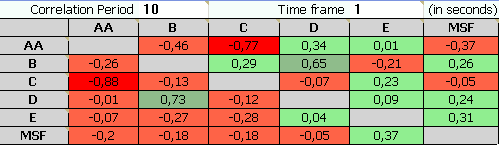 Created using the Grid Tool How to Connect to a Data Feed Here are the different data feeds that are currently supported by QuantShare: Interactive Brokers IQFeed Barchart Delayed Yahoo Free Forex More data feeds will be added later. The first thing you should know is that QuantShare allows you to connect to several data feeds at the same time. If you are using IB as a broker and have a subscription to IQFeed then you can get real time data from both IB and IQFeed services at the same time. To connect to a data feed, select "Accounts -> Connect" then select the data feed you want to connect to QuantShare. Once done, the "Connection Settings" control will appear. There you can define the settings of your data feed. Options under "Provider Settings" tab are particularly important for some data feeds. There you can usually specify how to connect to the data feed (Example: Username, password...). Real Time Settings Each data feed has its own settings. To open the settings control of your data feed, click on ".. Data Feed(s)" button at the bottom of QuantShare then click on "Settings" button next to your data feed. The most important settings are: Base Time-frame (Common Settings): Defines the default time frame for the data feed. This time frame will be used for example when requesting historical data. The backfill request will instruct the data feed to send historical data in the base time frame. Also, your real-time data will be saved locally in the base time frame. Load data from local database (Common Settings): Tells QuantShare whether you want to load data from the local database when requesting real time data Save data to local database (Common Settings): Tells QuantShare whether you want to save data to the local database when closing a real time connection. Default backfill duration in minutes (Backfill Settings): Defines the number of minutes worth of data to backfill. Note that some data feeds have limitations and thus even if you put a very high value here, you will only get part of the data. General real time and intraday settings can be updated by selecting "Accounts -> Real time Settings" or "Accounts -> Intraday Settings". For more information, please check QuantShare documentation. How to Get Real Time Charts Create a new chart or select an existing one then select an intraday time frame at the bottom of the chart (left). Right click on the chart, select "Data Source" then a data feed. Now, you should be able to get real time quotes for the selected security. Note that the circle located at the bottom/right corner of the chart turns green when the connection with the data feed is established and yellow if the connection is broken/lost. To perform a backfill (get historical data), click on the circle (bottom/right corner), then click on "Backfill". On the same menu, you can get time & sales data by selecting "Trading Tools" then "Time & Sales". Note: To disable real time streaming, right click on the chart, select "Data Source" then "No Data Source". How to Create a Real Time Watchlist To create a real time watchlist, you must create a dynamic watchlist first. Here is how to do that: https://www.quantshare.com/how-438-how-to-create-a-watchlist In the "Dynamic Watchlist" control (you can display it after you create or update a dynamic watchlist) and in the second screen, select an intraday time frame under "Period" panel. Check real time option then choose a data feed. The "Analyze on each incoming tick" instructs QuantShare to analyze each symbol for each incoming tick (instead of at the end of the interval. Example: Each minute for a one-minute time frame). For more information, please check QuantShare documentation. Other Real Time Tools QuantShare has several real time tools. Here is the list: Time & Sales (We already saw that) : Display real-time time & sales data for a specific security. Market Depth: Display market depth or L2 data for a specific security. Your data feed must support that and you must have the appropriate subscription. Alerts Tool (Tools -> Alerts Manager) : Create real-time alerts for one or several securities. There are six different ways to be notified when the alert is triggered. This tool allows you also to create alerts based on drawing data. Right click on the drawing item then select "Create Alert". Grid Tool (Tools -> Grid) : This tool looks like excel. You can use it to create spreadsheets in real time mode. This is a very powerful tool. Automated Trading (Simulated mode only for now) (Portfolio -> Portfolio) : Create automated trading strategies (ATS) by creating a portfolio then associating it with a trading system. Your ATS can be based on a simple trading system or an advanced one with multiple money management scripts. Note that currently you can run ATS only in simulated mode (No live trading yet).
|

|
|
|
|







