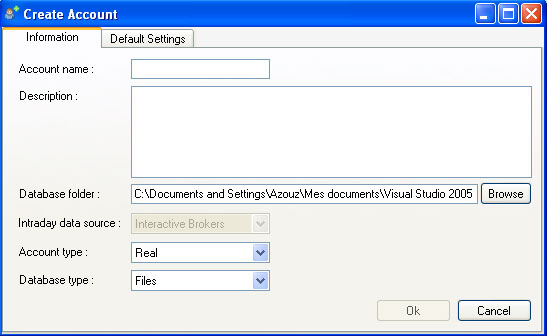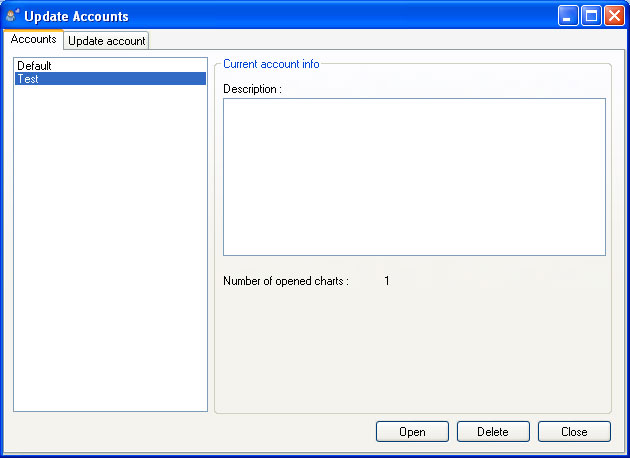1. Toolbars
This application contains two main toolbars, one located at the top below the menu and the other at the bottom.
The top toolbar contains mainly symbol's selection combo boxes and drawing tools buttons, it contains some other buttons created by the plug-ins and a list of shortcuts.
The bottom toolbar is used to display account name and to manage templates, layouts and workspaces. The bottom toolbar has the following items:
The application starts the first time with a
default account name. You can add, remove and update accounts later.
1.3.1. Account files
Account files
are located in the directory 'Databases'. 1.3.2. Create an account
To create a new account (Accounts -> Add Account)
1.3.3. Change the
current account To change the current account (Accounts -> Change Account)
Select an account then click on 'Open'.
1.3.4. Update an account
To update an account (Accounts -> Change Account) Select an account then select the
'Update account' tab.
1.3.5. Remove an account
To remove an account, click on 'Change
Account', select an account then click on 'Delete'. 1.3.6. Associate an existing database to an account
Select (Accounts -> Change Account) Select an account then click on the 'Update
account' tab. |
|
|
|
|